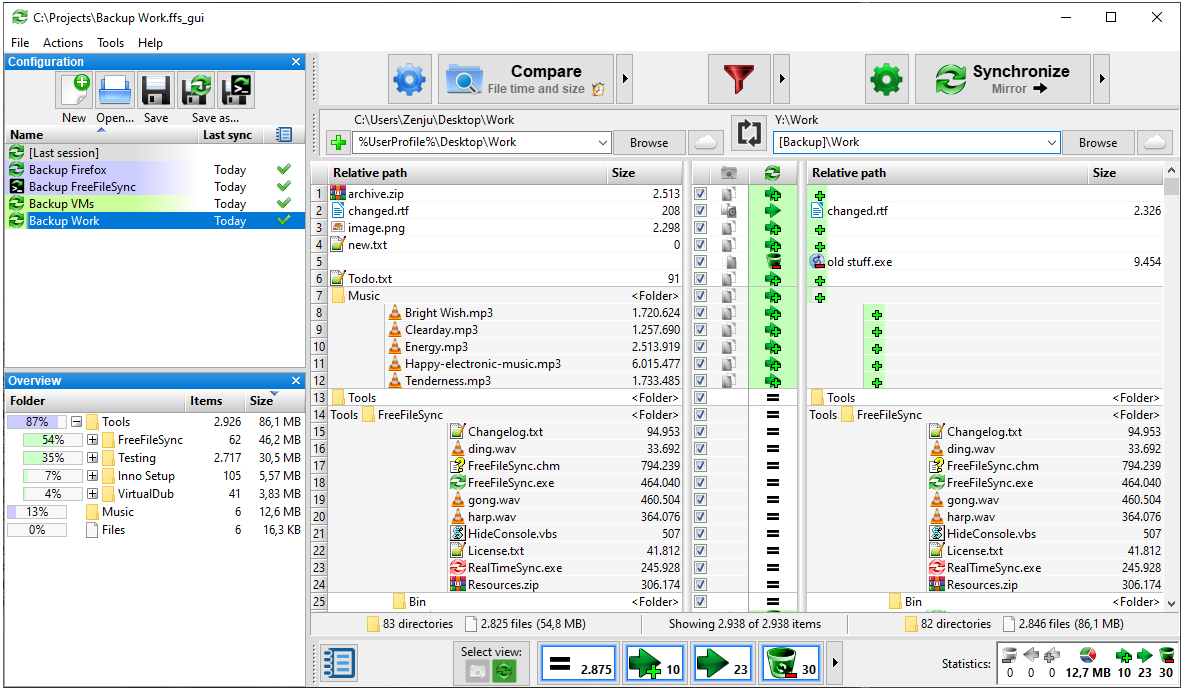Scenario: Imagine You have several SFTP servers set up to store configuration backup files. From these multiple sources, you want to organize and archive these files into structured folders. Instead of manually copying every file each time, FreeFileSync helps streamline the process. It compares the source and target folders, identifies the differences, and transfers only the files that have changed or are new, saving time and storage space.
Step 1: Install the FreeFileSync Software
Once you install, Go to Action and Click Synchronisation Settings and choose Synchronization Mirror.
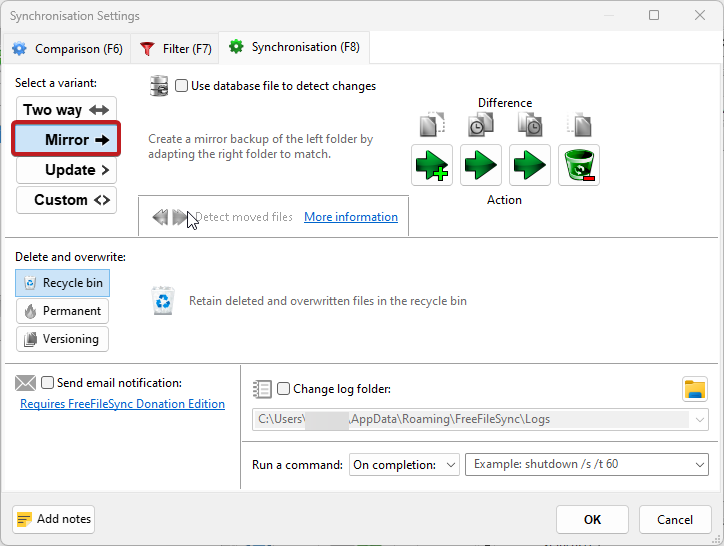
Step 2: Select Source and Destination Folder
Left side is your source folder and in right side destination folder.
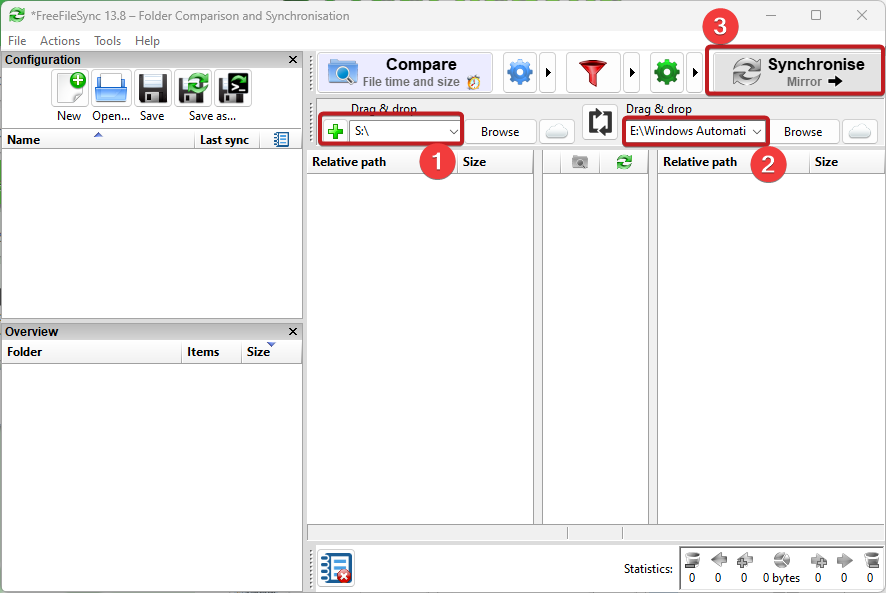
Step 3: Save as batch file for unattended Sync.
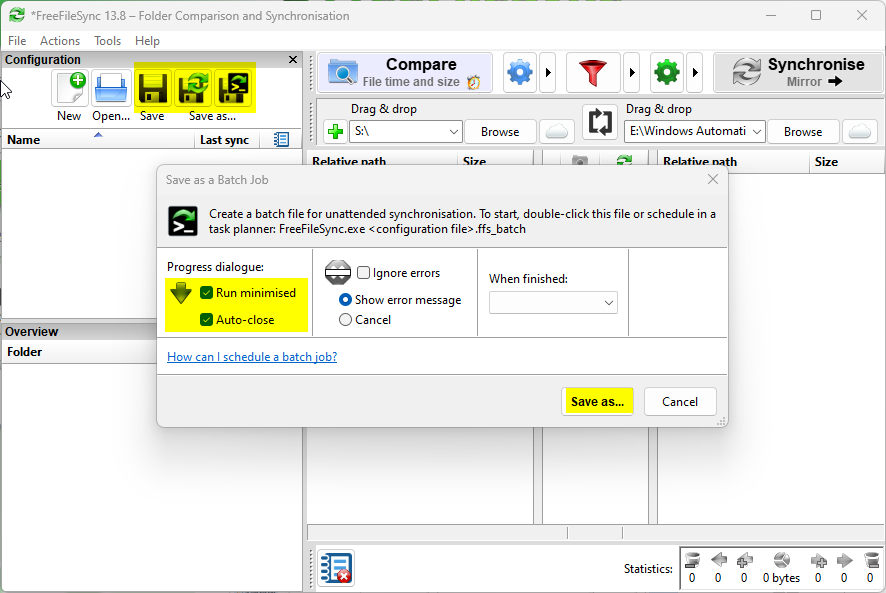
Step 4: Start the Sync

Step 5: Verify the job completion and source/destination files.
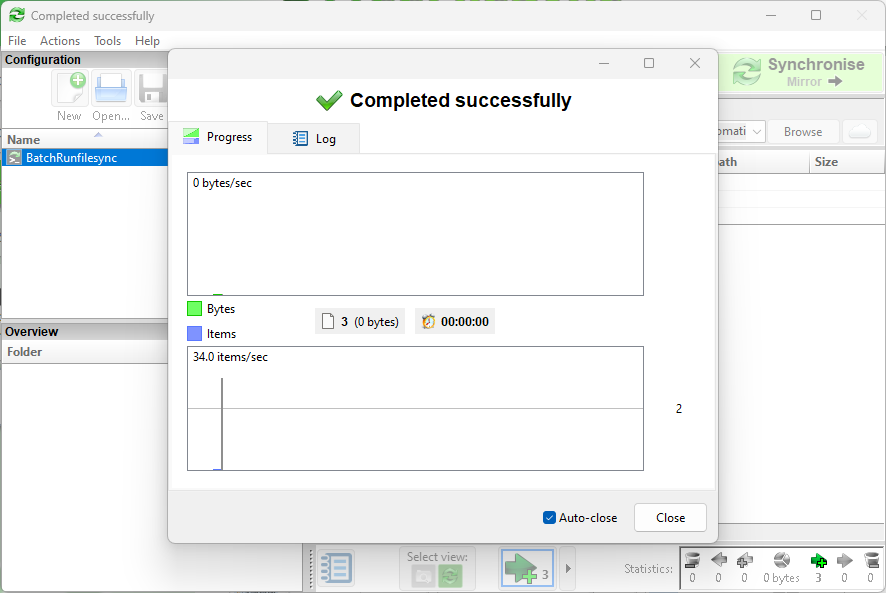

Step 6: Create Windows Task Scheduler
Use the Windows Task Scheduler to set up a recurring task to run the script batch job.